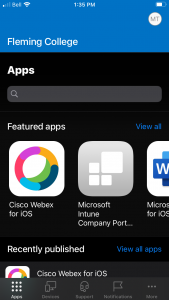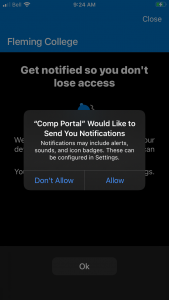Body
MDM – Apple IOS Setup Instructions
Open the Company Portal application, tap “Sign in”, Then enter in your Fleming email address (firstname.lastname@flemingcollege.ca), and finally sign in with your Fleming College login credentials
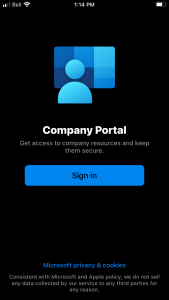
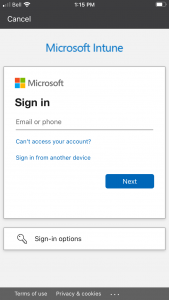
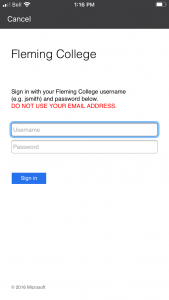
Tap “Begin” and “Continue” over the next two screens
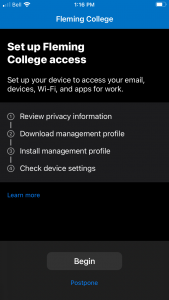
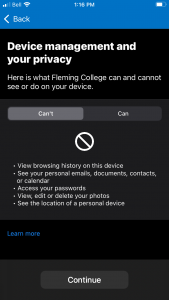
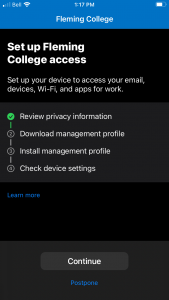
Tap “Allow” to download the management profile, then “Close” when its completed, and finally tap “Continue”.
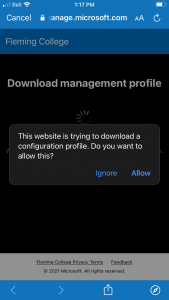
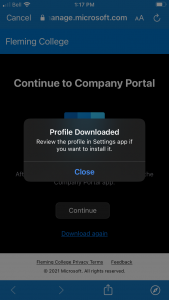
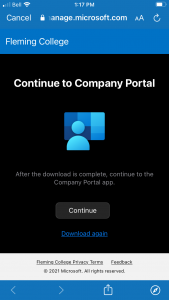
Tap “Continue”, press the home button, and navigate to “Settings”, and tap “Profile Downloaded”.
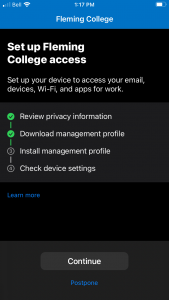
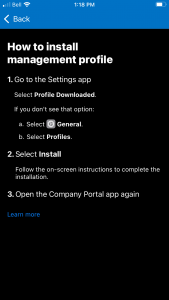
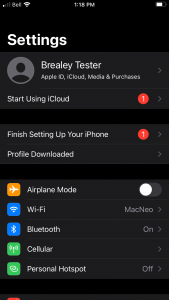
Tap Install through the next 3 screens, then tap “Trust”
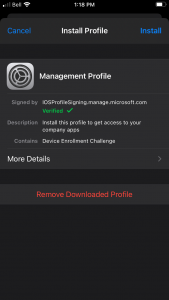
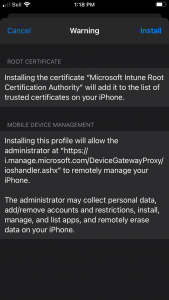
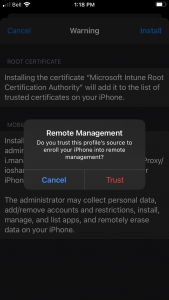
Select ‘Done’ to confirm and move on to the device settings check (apply settings and check compliance)
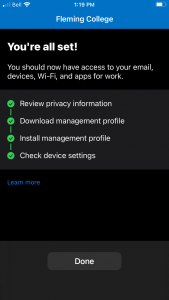
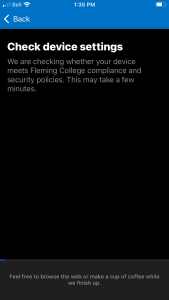
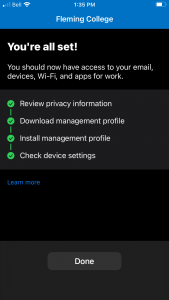
The Company Portal will now show featured applications, proceed to install desired applications. Confirm that the Company Portal application has the appropriate access to push notifications to the device (you will be promoted if you log back into the app):