Overview
Protect sensitive Fleming information by applying appropriate sensitivity labels to your files and emails. These labels clarify the level of risk involved and care needed when sharing and storing files and emails. Each classification level follows its own handling guidelines.
Important, relevant documents include the following:
Directions
1. Apply a Sensitivity Label to a Word Document
- Open Microsoft Word on your computer and confirm that you are signed in with your Fleming account.
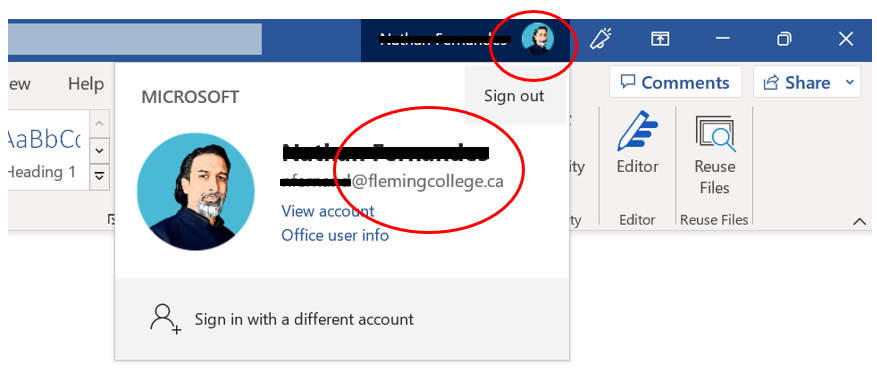
- Open or create a Word document, select “Sensitivity,” and then select the label you wish to apply.
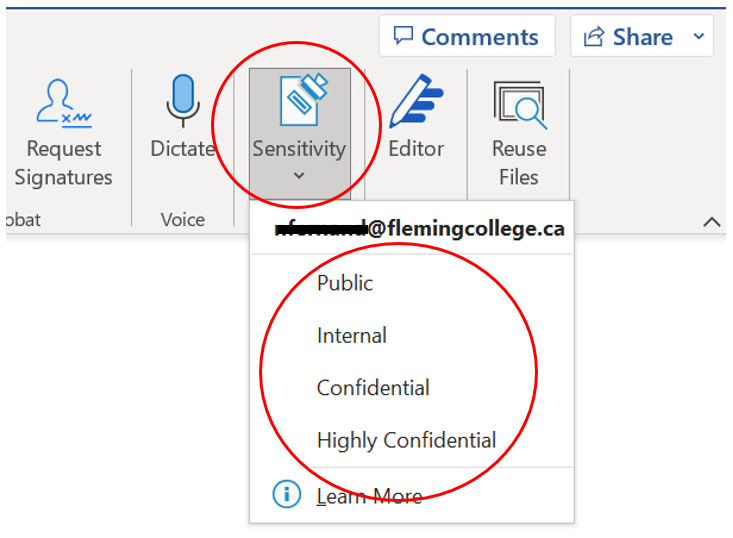
- Confirm that the label name you selected is identified in the header and in the status bar at the bottom of your document.
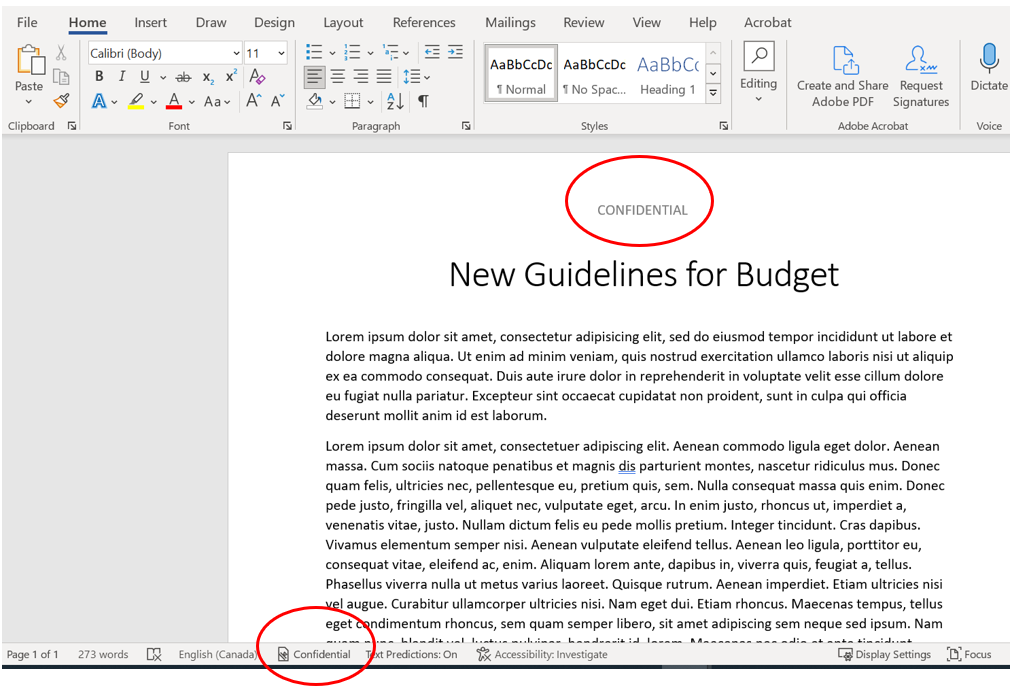
- Notice that a check mark identifies the applied label; this can be changed to a different label at any time.
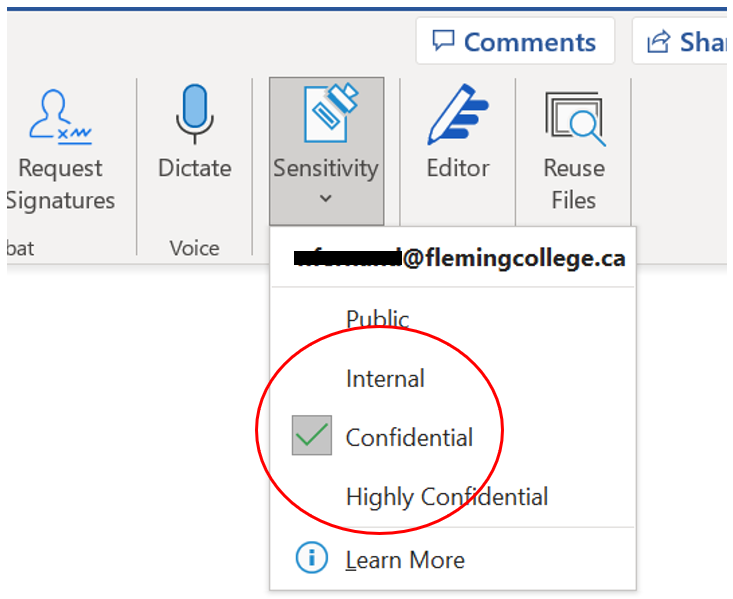
2. Apply a Sensitivity Label to an Excel Document
- Open Microsoft Excel on your computer and confirm that you are signed in with your Fleming account.
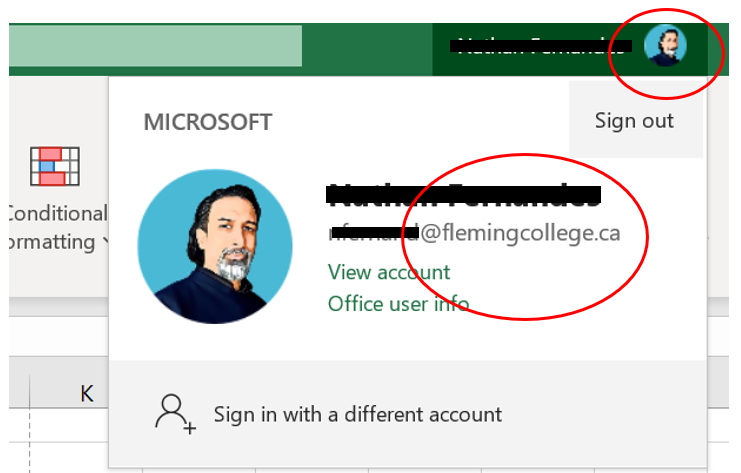
- Open or create an Excel document, select “Sensitivity,” and then select the label you wish to apply.
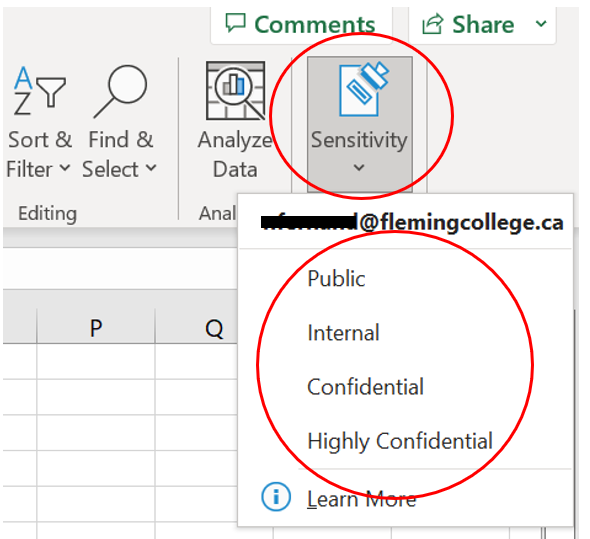
- Confirm that the label name you selected is identified in the status bar at the bottom of your document.
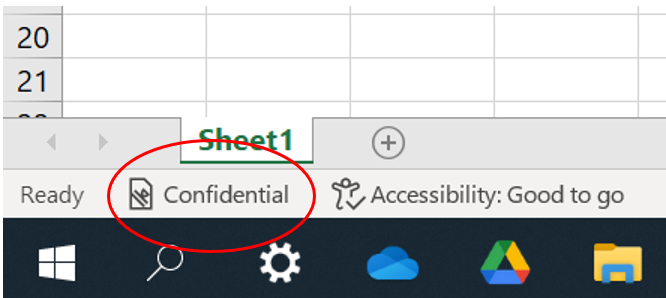
- Notice that the label name you selected is identified in the header, which can be seen clearly when printing.
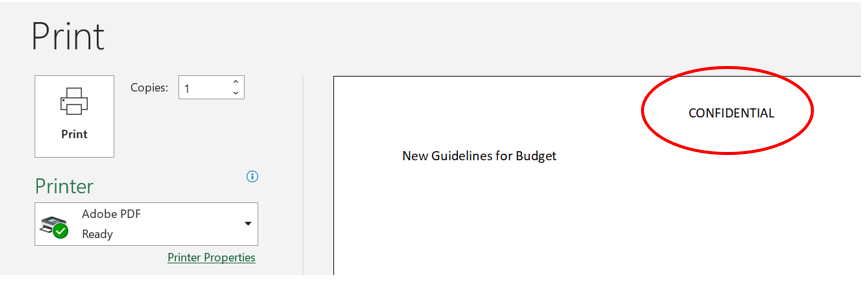
- Notice that a check mark identifies the applied label; this can be changed to a different label at any time.
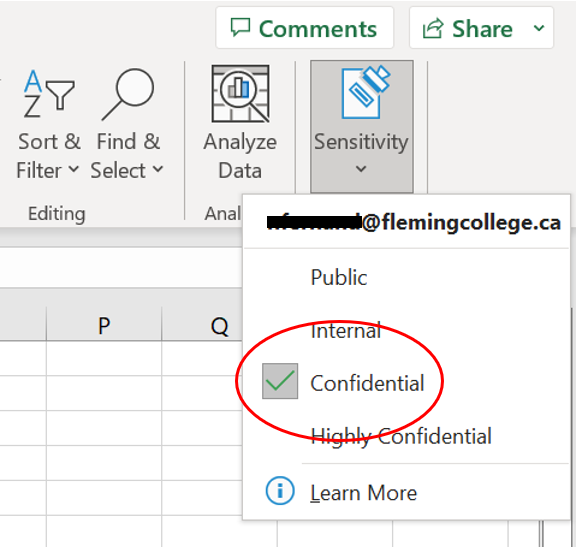
3. Apply a Sensitivity Label to an Email Using Outlook on Your Computer
- Open Outlook on your computer, sign in to your Fleming email account, and then select “New Email.”
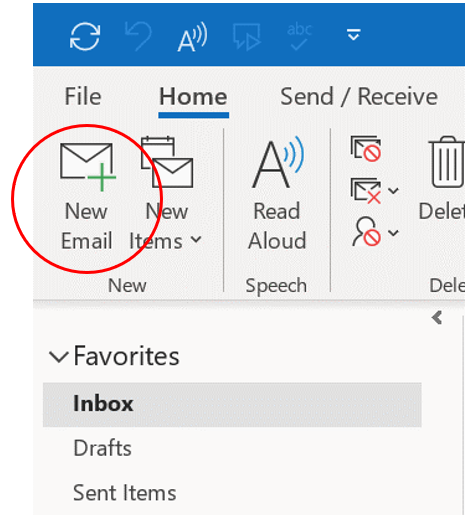
- In the window of your new email, select “Sensitivity” and then select the label you wish to apply.
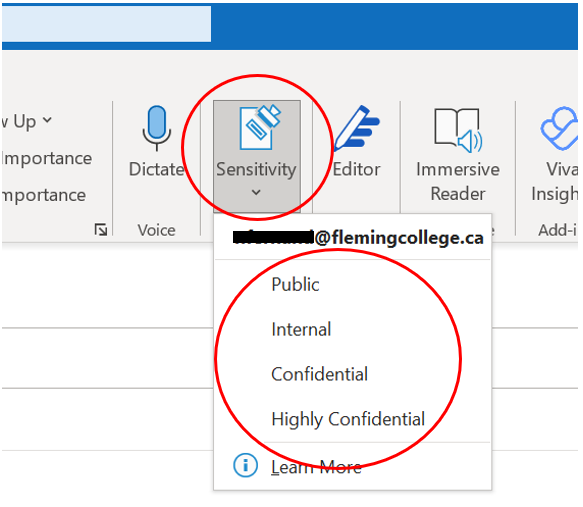
- Confirm that the label name you selected is identified in your new email; send the email when ready.
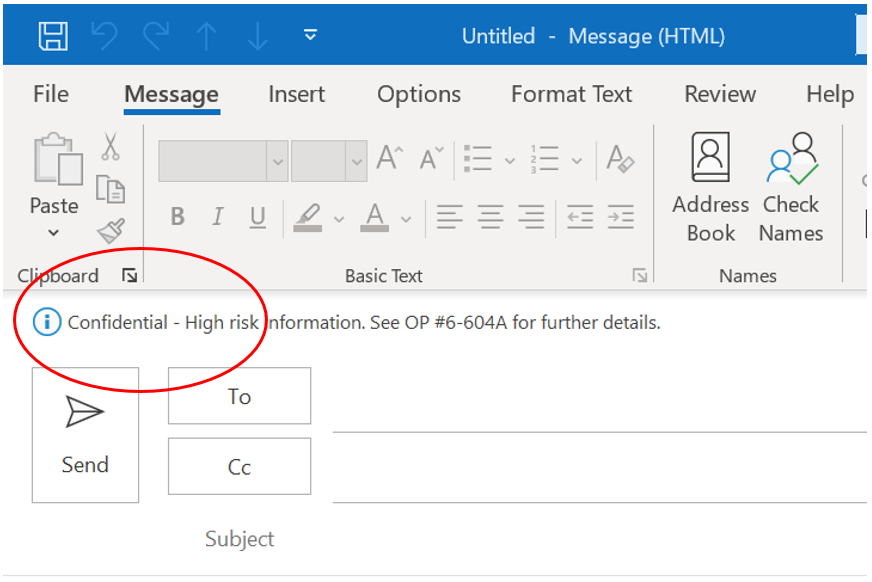
- Know that the recipient(s) will see the following identifications of the applied sensitivity label in Outlook on their computer.
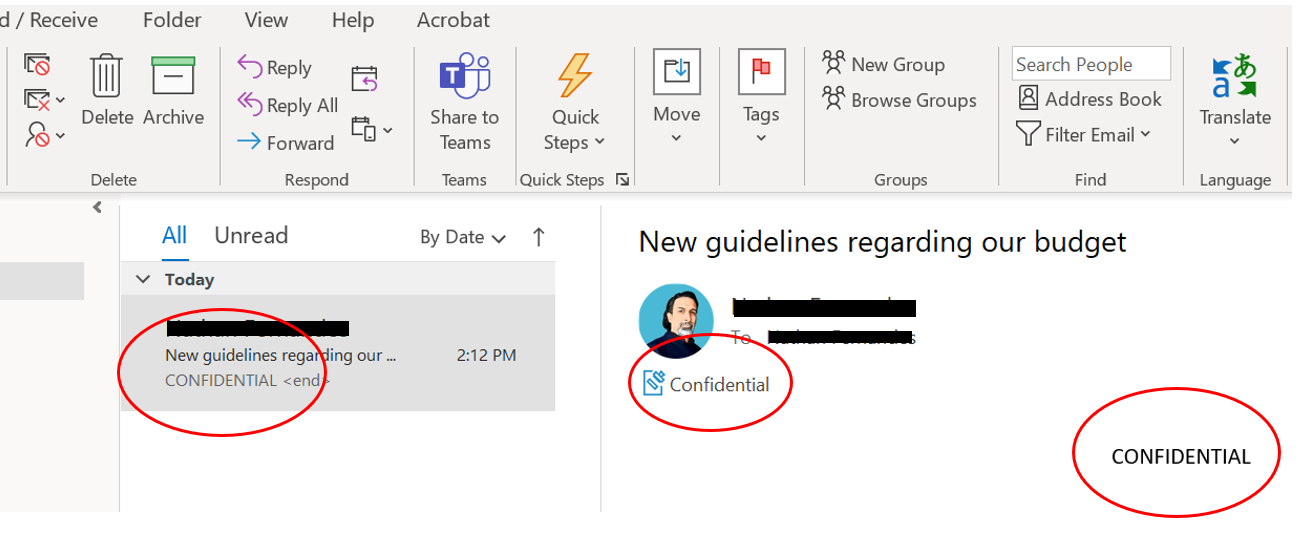
4. Apply a Sensitivity Label to an Email Using Outlook on the Web
- Open a web browser, sign in to your Fleming email account, and then select “New mail.”
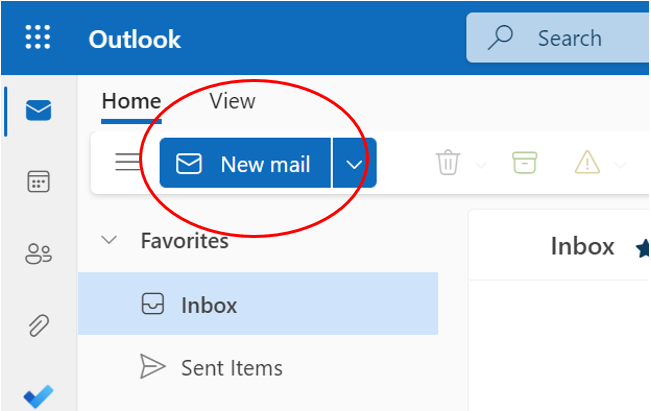
- Select the sensitivity icon, which looks like a stamp, and then select the label you wish to apply.
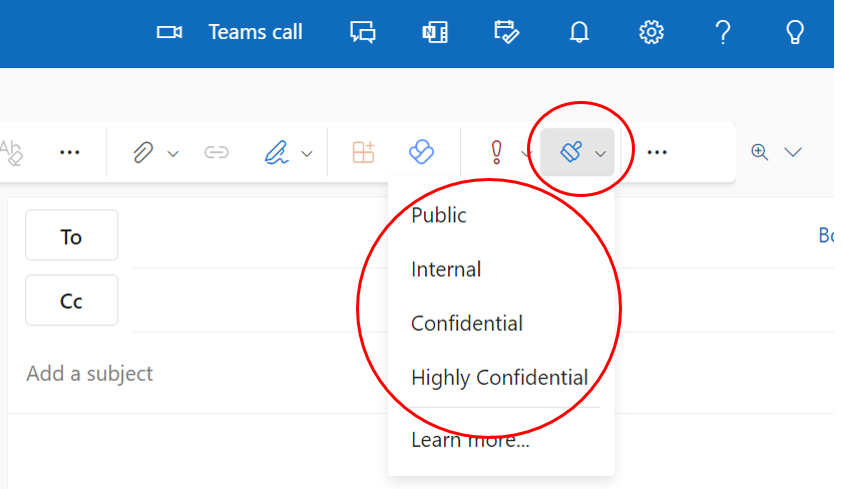
- Confirm that the label name you selected is identified in your new email; send the email when ready.
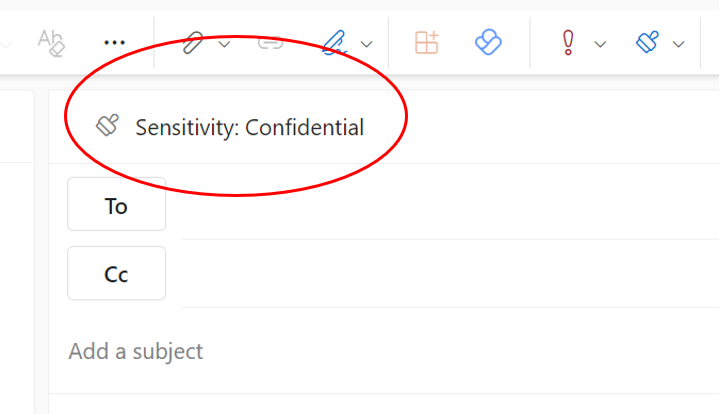
- Know that the recipient(s) will see the following identifications of the applied sensitivity label in Outlook on the web.

Additional Information
Question: Can I change the label of an email and then forward it?
Answer: Yes, you can; however, the identification of the original label will remain.
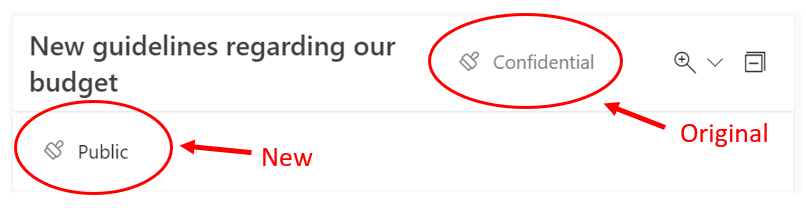
Question: Do I need to justify why I wish to change a sensitivity label?
Answer: No, currently Fleming does not require justification (a setting configured by administrators).
Question: Will sensitivity labels be applied automatically?
Answer: No, currently Fleming does not automatically apply labels; however, you may see a policy tip suggesting the use of a particular sensitivity label.
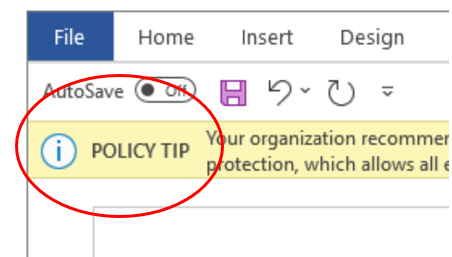
Question: How do I apply labels in Android or iOS?
Answer: Follow these directions by Microsoft: https://support.microsoft.com/en-us/office/apply-sensitivity-labels-to-your-files-and-email-in-office-2f96e7cd-d5a4-403b-8bd7-4cc636bae0f9