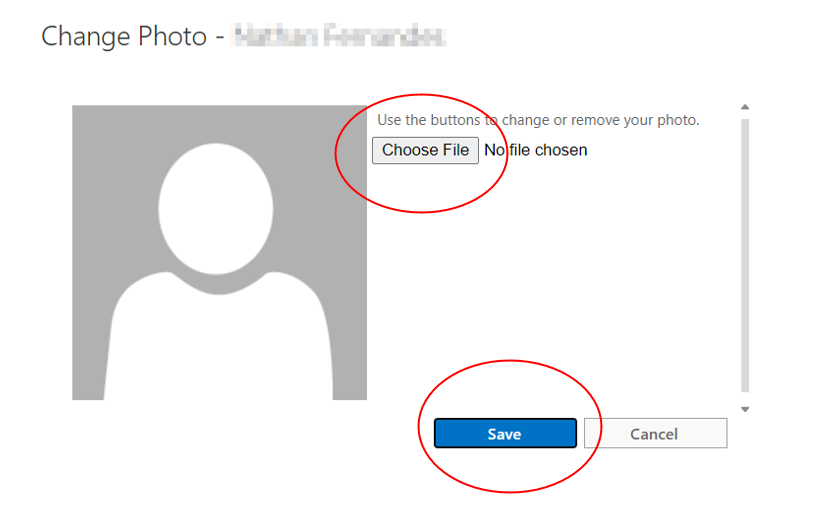Body
Overview
Change your profile picture in your Microsoft 365 account by uploading an image. The image you set as your profile picture will appear throughout all products and services connected to your Microsoft 365 account.
Directions
Prepare Your Image
- Locate an image that you wish to use as your profile picture; it can be stored on your computer, on your OneDrive, or at any other accessible location.
- Ensure that the image size is not larger than 4 MB and the image type is a PNG, JPG, or GIF.
2 — Sign in to Microsoft 365
- Sign in to myCampus and select “Email,” which will open Outlook, signing you in to your Microsoft 365 account.
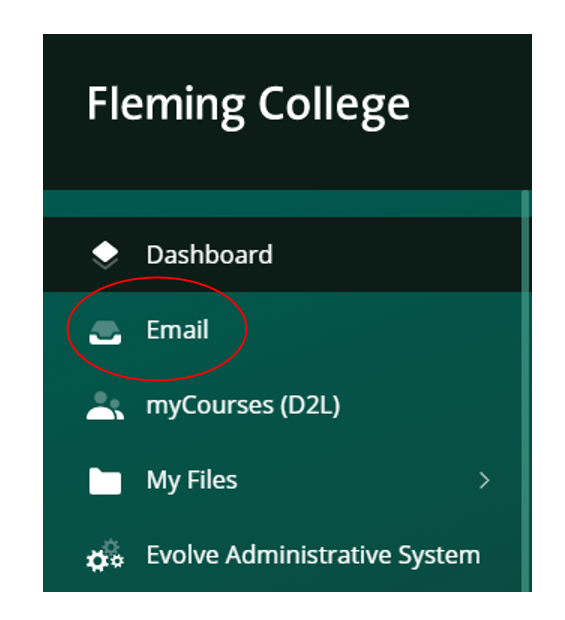
3 — Open the Settings for Your Profile Picture
- Select the “Account manager” icon from the top-right corner of the Outlook webpage, and then select the current profile image (initials or picture), which opens a new window.
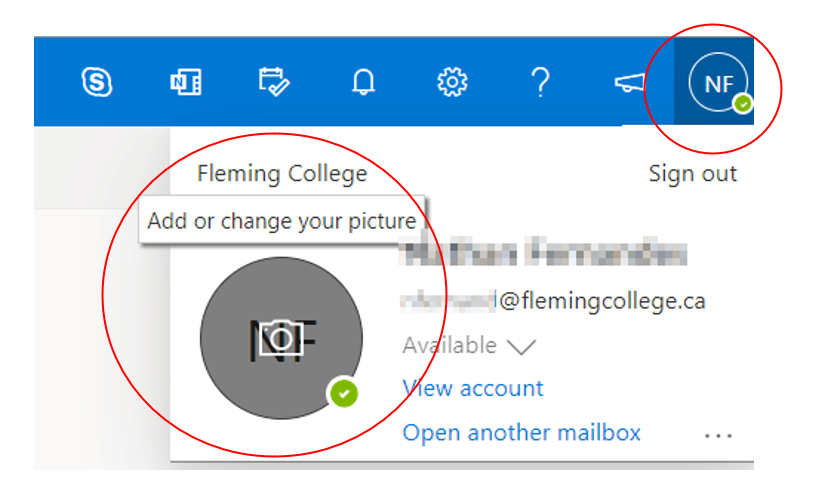
4 — Choose and Save Your Profile Picture
- Select “Choose File,” navigate to your image’s location, select your image, and then select “Save.”