Overview
While legal names are the standard requirement to be used in official academic records, students, both current and former, are able to change a Preferred first name recorded on their record. The College must balance its duty to protect the integrity of the academic and financial processes and records with the student’s best interests and Human Rights when using a name which may differ from their legal name, but is consistent with their identity.
For more details regarding Preferred Name changes or details regarding Legal Name changes. Use the link below:
How Do I Change My Preferred Name?
Current Students
- Log into your Student Centre. From there, there are two ways to get to the Name Change page;
- Scroll down to the bottom of the main page to the Personal Information section and select Names
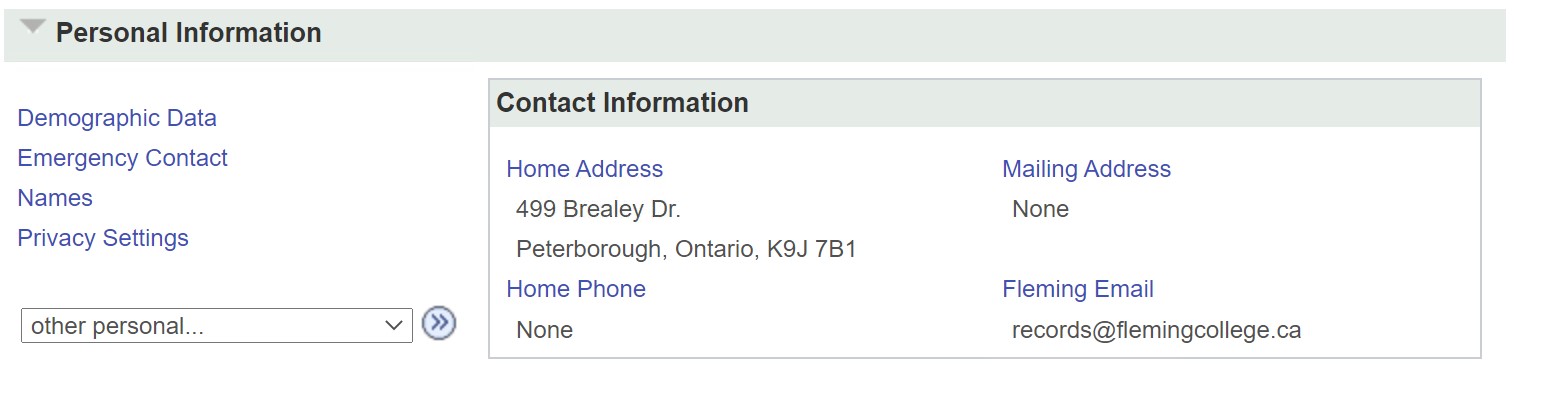
- Use the Navigation bar and go to My Self Service > Campus Personal Information > Names
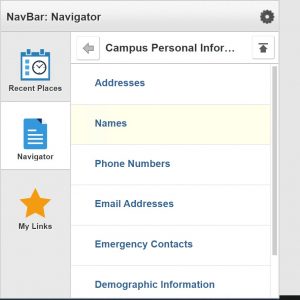
- On the names page you will see a list of your current names; Primary (legal name) and Preferred (if you already have one).
- If you do not already have a preferred name set up, there will be an “Add a new name” button, click it.

- You are now on the Add a Name page.
- Use the drop down menu to select Preferred in the Names Type field (it’s the only option).
- Then in the first name field (it should be blank) type in the name you wish to be known as. You must have a primary and or preferred name, this field cannot be left blank.
- If you do not want people to be able to continue emailing you at your previous email address once it’s been updated, then untick the tick box (found above the Prefix field).
- Hit Save.
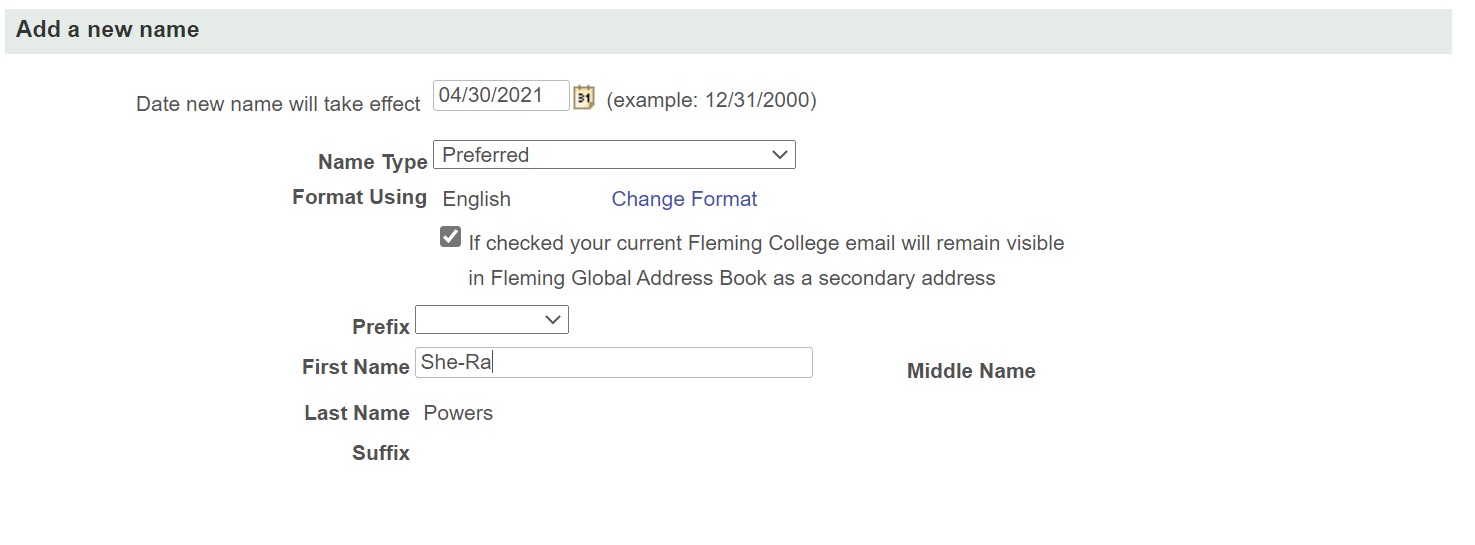
- If you already have a preferred name in the system (it might even be the same as your primary name) you will see both names displayed on the Names page and you’ll be able to select the edit (pencil) button next to your preferred name to update it.
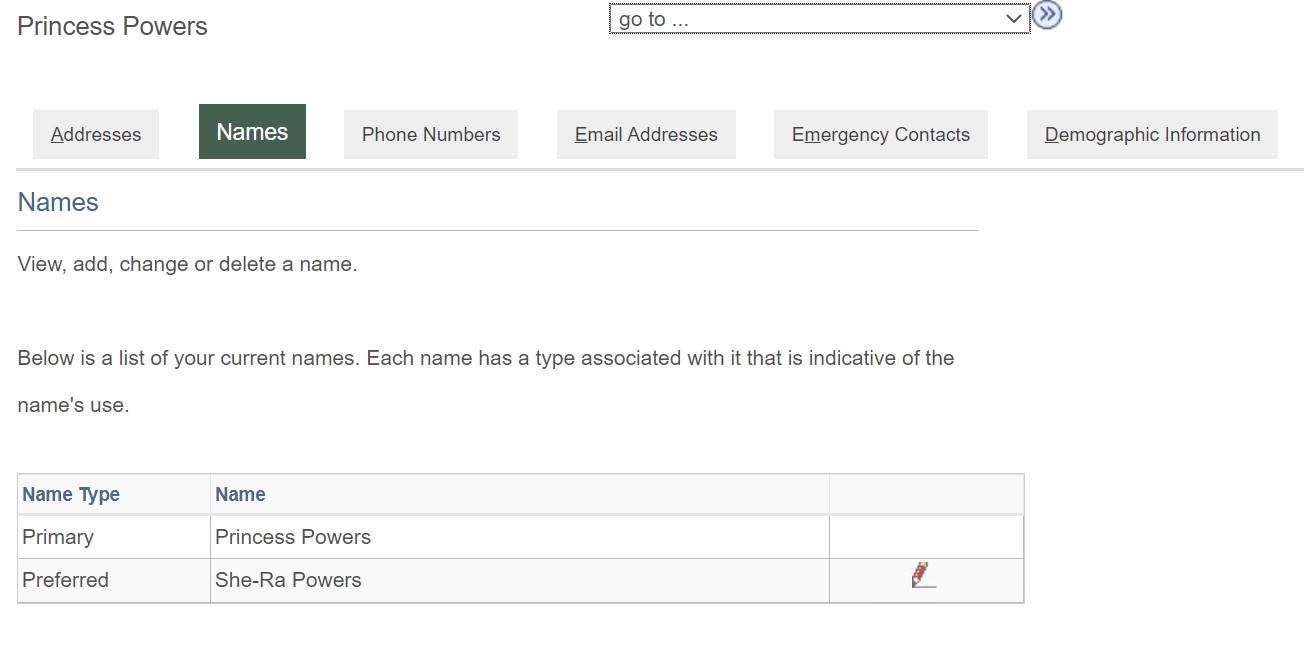
- You are now on the Update your Name page
- As the Name type is already set to Preferred you won’t be able to change that.
- In the first name field, type in the changes that you would like to make to your preferred name.
- If you do not want people to be able to continue emailing you at your previous email address once it’s been updated, then untick the tick box (found above the Prefix field)
- hit save
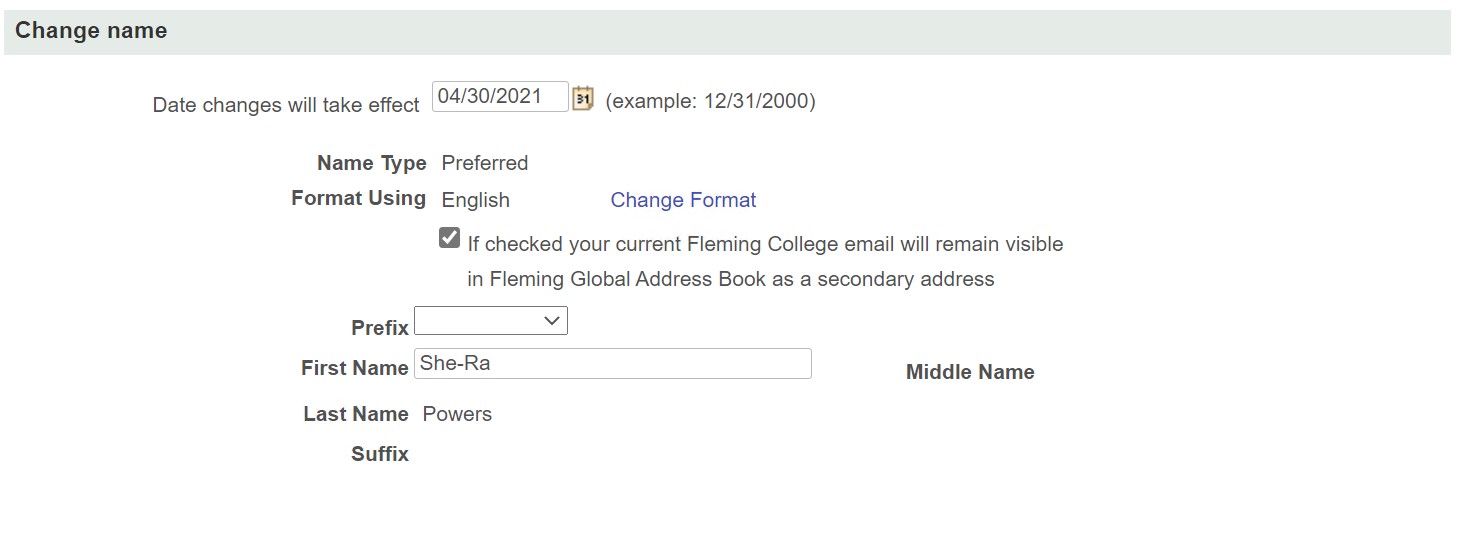
- Once you’ve completed your changes, if you return to your Student Centre, you will see your name at the top has been updated to your Preferred name. If it has not updated, please refresh your page.
Where Will My Preferred Name Be Displayed?
Here is a list of the systems that your name will be updated in*:
- MyCampus
- Student Centre
- D2L
- Class Rosters and Grade Rosters
- Campus One Card
- Student log-in Username
- Fleming Email address
- StarRez
- Park Admin
- Bookit
- Clockworks – Web portal
*This list only reflects areas that Students will see name changes. For a complete list of all systems where preferred name can appear click here.