Body
Overview
Webex calling is a service feature incorporated into the Webex app that allows you to make and receive phone calls, on premise or remote. You need to be using the Webex app, if you don’t have the app you can download it from the Fleming College Webex portal site.
You must FIRST have been assigned Fleming College 4-digit phone extension.
Getting Started
Sign into the Webex app with your email address. @Fleming College your email address follows the convention firstname.lastname@flemingcollege.ca it is NOT userid@flemingcollege.ca
You will need to also sign into the calling services with your Fleming College login, this DOES NOT include the @flemingcollege.ca
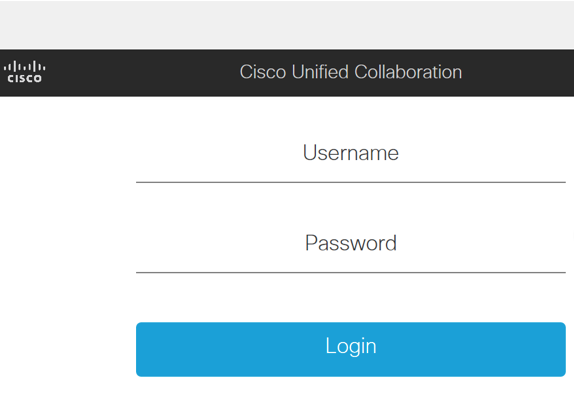
By logging in, your app then becomes connected to your College desk phone. To verify successful authentication you will also see the call services will be green when you are connected correctly.
You can ONLY be signed in to phone services on one device at a time.
Can I have more than 1 line?
Yes, if you have responsibility to staff a service line or shared extension, both lines will be present in the Webex App. More information on multiple lines
Call Anyone with a Phone Number
Access to a dial pad is available if you have met the prerequisites.
Go to  , enter a phone number in the dial pad, and then choose whether you want to make it an Audio
, enter a phone number in the dial pad, and then choose whether you want to make it an Audio  or Video
or Video  call.
call.
You can even place a call from your app header. Just click  Search, meet, and call, enter the name, email address, or video address, and then press Enter to make the call.
Search, meet, and call, enter the name, email address, or video address, and then press Enter to make the call.
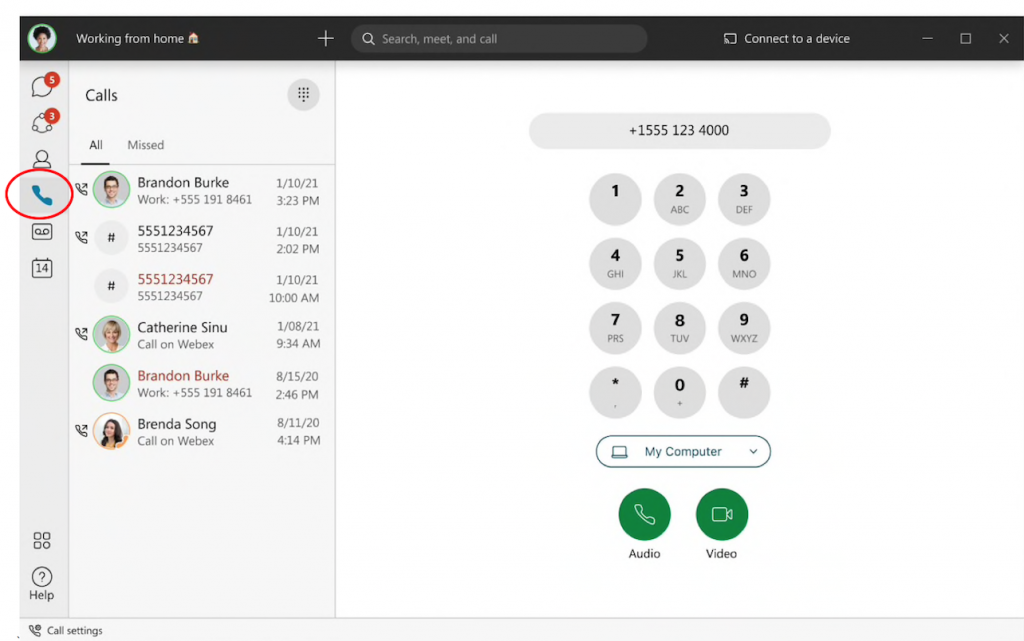
Can I check my College Voicemail from the Webex App?
Yes! Here is where you find the icon using a MAC, and Windows
I can’t get into my voicemail, what do I do? If you’ve forgotten your voicemail password (remember its 5 digits) you can email ITS and request it be reset to a unique 5 digit number. For more info on voicemail
FAQ
Can I use the Webex Calling feature if I also use the VPN?
- No, the phone services won’t connect with the VPN connected at this time
2. Can the phone services be connected on all my devices
- Phone services will connect to one device at a time.
3. Can I use the Webex App on my mobile phone with phone services?
- Yes! Submit a TDX request
4. My phone services doesn’t stay connected, is this normal?
- Phone services after a period of idol time will disconnect and you need to sign in and reconnect.
5. I can’t seem to make a call?
- Phone behaviour is exactly the same as at the College, you need to dial an 8 before making an outbound call to phone numbers.
6. What if I'm asked to fill in the domain?
- Don't, it won't work, instead follow the instructions to delete your Webex cache.